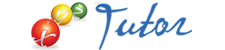The Basics of Photoshop
-
Teacher
Samir Khaddaj
-
Category
Marketing
-
Course Price
155 $
-
Start
Jul 30,2019
-
Duration
12 hours
-
Schedule
3 session monday, thursday and friday
If you've ever used any software program to edit graphics or images before, then the Photoshop interface may seem familiar to you and some things may be quite easy to learn. The reason is because most image editing programs on the market today are based on the Photoshop program. Everyone wants to copy it because it is simply that convenient and effective. However, Photoshop is by far the most extensive program available and offers the most features and options.
Over the duration of this course, you're going to learn how to use Photoshop CS4. You'll learn the basics so that you can complete the most basic of tasks, but you'll also get the chance to delve into some advanced features. Whether you're a graphics designer or photographer who wants to improve your Photoshop skills – or a hobbyist who enjoys editing and manipulating images – you'll learn everything about Photoshop that you need to know in the upcoming lessons.
(this course will focus on Adobe Photoshop CS4- but the majority of the features and tools discussed are present in other versions of Adobe Photoshop. )
Course Requirements
- Adobe Photoshop CS4 (recommended) *
- a high school reading level.
No books will be required.
Course Goals and Objectives
-Learn how to use Photoshop CS4.
-Learn the basics so that you can complete fundamental tasks
Course Objectives:
Lesson 1: INTRODUCTION TO ADOBE PHOTOSHOP CS4
1. About Photoshop
2. Navigating Photoshop
3. Menus and panels
4. Opening new files
5. Opening existing files
Lesson 2: Getting Started with Photoshop
1. Exploring the Toolbox
2. The New CS4 Applications Bar & the Options Bar
3. Exploring Panels & Menus
4. Creating & Viewing a New Document
5. Customizing the Interface
6. Setting Preferences
Lesson 3: Working with Images
7. Zooming & Panning an Image
8. Working with Multiple Images, Rulers, Guides & Grids
9. Undoing Steps with History
10. Adjusting Color with the New Adjustments Panel
11. The New Masks Panel & Vibrance Color Correction Command
12. The New Note Tool & the Save for Web & Devices Interface
13. The New Auto-Blend & Auto-Align Layers Commands
14. The New 3D Commands
Lesson 4: RESIZING & CROPPING IMAGES
1. Understanding Pixels & Resolution
2. The Image Size Command
3. Interpolation Options
4. Resizing for Print & Web
5. Cropping & Straightening an Image
6. Adjusting Canvas Size & Canvas Rotation
Lesson 5: WORKING WITH BASIC SELECTIONS
1. Selecting with the Elliptical Marquee Tool
2. Using the Magic Wand & Free Transform Tool
3. Selecting with the Regular & Polygonal Lasso Tools
4. Combining Selections
5. Using the Magnetic Lasso Tool
6. Using the Quick Selection Tool & Refine Edge
7. Modifying Selections
Lesson 6: GETTING STARTED WITH LAYERS
1. Understanding the Background Layer
2. Creating, Selecting, Linking & Deleting Layers
3. Locking & Merging Layers
4. Copying Layers, Using Perspective & Layer Styles
5. Filling & Grouping Layers
6. Introduction to Blending Modes
7. Blending Modes, Opacity & Fill
8. Creating & Modifying Text
Lesson 7: PAINTING IN PHOTOSHOP
1. Using the Brush Tool
2. Working with Colors & Swatches
3. Creating & Using Gradients
4. Creating & Working with Brushes
5. Using the Pencil & Eraser Tools
6. Painting with Selections
Lesson 8: PHOTO RETOUCHING
1. The Red Eye Tool
2. The Clone Stamp Tool
3. The Patch Tool & the Healing Brush Tool
4. The Spot Healing Brush Tool
5. The Color Replacement Tool
6. The Toning & Focus Tools
7. Painting with History
 Language
Language  عربي
عربي